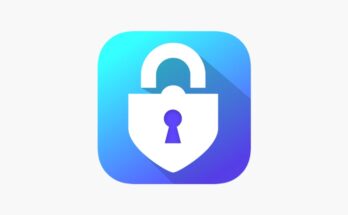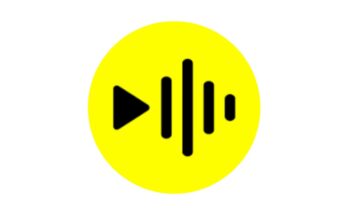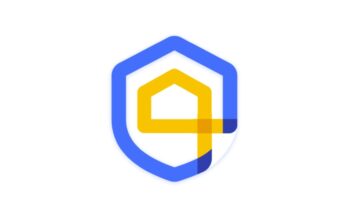With the rapid advancement of mobile networks, staying connected to the most suitable network for your needs has become essential. Sometimes, your phone might automatically switch between networks, which can affect call quality, browsing speed, and overall connectivity. The solution? A specialized app designed to help you lock your device to your chosen network mode—whether it’s 5G, 4G, 3G, or even 2G.
Why Choose a Network Locking App?
Most smartphones are set to “Auto Mode” by default, meaning they switch between networks based on signal strength. While this is convenient, it can cause:
Unstable connections: Frequent switching might result in dropped calls or slower internet speeds.
Battery drain: The continuous search for the strongest signal can deplete your phone’s battery faster.
Interrupted usage: Some users might prefer 4G or 5G for high-speed data but find their device switching back to 3G or 2G in low-signal areas.
By using a network locking app, you can ensure your device stays on the desired network, enhancing your overall mobile experience.
Features of a Network Locking App
Here’s what makes these apps incredibly useful:
1. Customizable Network Preferences
Choose between 5G, 4G, 3G, or 2G based on your requirements. If you’re in an area with strong 5G coverage, you can lock your device to stay on 5G for blazing-fast speeds.
2. Improved Battery Efficiency
Prevent your phone from frequently searching for networks, conserving your battery life.
3. Optimized Data Usage
Stay on the network that best suits your data needs, reducing unnecessary background activity.
4. User-Friendly Interface
Most apps come with a simple interface, making it easy for even non-tech-savvy users to adjust settings.
5. Signal Strength Indicators
Monitor the strength of available networks before locking onto one.
How to Use These Apps
1. Download and Install
Search for a reliable network locking app on Google Play Store or other app stores. Examples include Force LTE Only and Network Signal Guru.
2. Grant Permissions
Once installed, the app may request permissions to access your device’s network settings. Approve these to unlock full functionality.
3. Select Your Preferred Network
Open the app and choose the network type you want (5G/4G/3G/2G).
4. Apply Changes
Save your preferences. Your device will now prioritize the chosen network.
Best Practices for Using a Network Locking App
Test Your Network Options: Before locking to a specific network, check the coverage and strength in your area to avoid connectivity issues.
Update Regularly: Keep the app updated to ensure compatibility with the latest devices and network standards.
Switch Modes When Needed: For instance, you might want to lock to 2G for battery conservation during travel but switch back to 5G for streaming or gaming.
Whether you’re looking for better call quality, faster internet, or more stable connections, a network locking app can be a game-changer. By enabling you to take control of your network preferences, these apps ensure you get the most out of your mobile experience.
Say goodbye to unstable connections and hello to consistent performa
nce—download a network locking app today and enjoy seamless connectivity!